Google Cloud Projects
In order to make API calls accessing data from Pitt-Google’s cloud resources you will need to be authenticated to a Google Cloud project. Projects are free. They are easy to create and delete. Each user can have many projects and users can share projects.
Setup a Google Cloud project
Create a project
Go to the Cloud Resource Manager and login with a Google or Gmail account (go here if you need to create one).
Click “Create Project” (A, in the screenshot below).
Enter a project name and write down the project ID (B) as you will need it to Set Environment Variables, among other things.
Click “Create”.
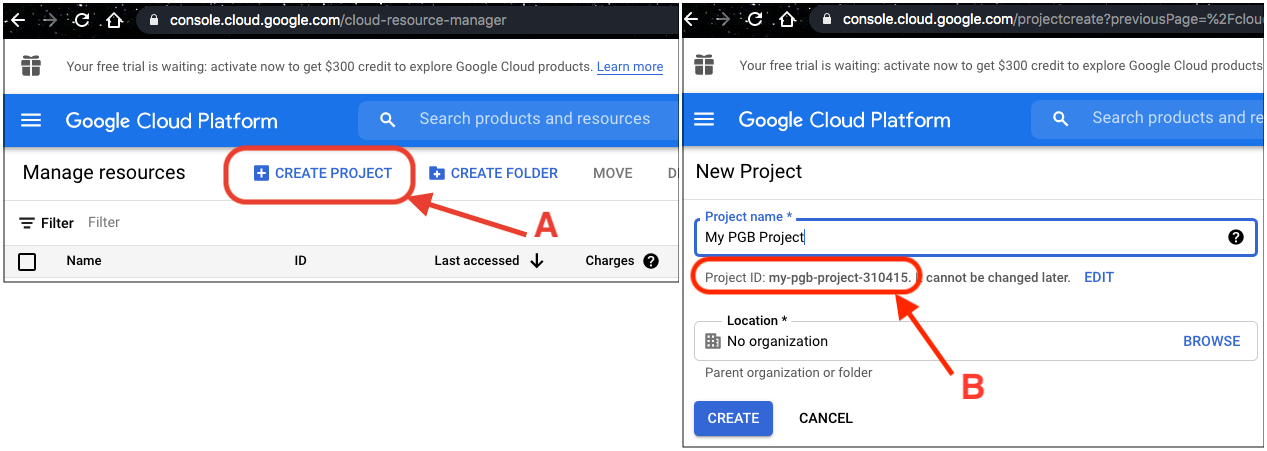
Enable the APIs
Every Google service has at least one API that can be used to access it. These are disabled by default (since there are hundreds – Gmail, Maps, Pub/Sub, …) They must be manually enabled before anyone in your project can use them.
Enabling the following 3 will be enough for most interactions with Pitt-Google resources. Follow the links, make sure you’ve landed in the right project (there’s a dropdown in the blue menu bar), then click “Enable”:
If/when you attempt a call to an API you have not enabled, the error message provides instructions to enable it. You can also search the API Library.
Where to find the project ID
Click on the name of the project in the blue menu bar on any page in the Google Cloud Console. From there you can see the names and IDs of all the projects you are connected to.
Cleanup: Delete a project
If/when you are done with a Google Cloud project you can permanently delete it. Go to the Cloud Resource Manager, select your project, and click “DELETE”.